Your eID is linked to your serial numbers and helps you to keep track of the status of your product activations.
When you activate the test or full version of your EDIUS 11, you will be asked to enter an eID. If you already have an eID from the activation of EDIUS X, EDIUS 9, EDIUS 8 or Mync, you can simply enter that eID. (If you would like to request a test version with an existing eID, please jump directly to step 13 below).
If you do not have an eID yet, please create one. Here we explain step by step how to do it. An eID consists of an e-mail address and a password.
(Tip: If you have not yet installed EDIUS, you can simply use this link to create an eID: https://id.edius.net/regist/)
When you start EDIUS for the first time after installation, the following window will pop up.
- Click on the button [Manage eID] and then choose [Don`t have an eID?] in the drop down menu.

- To register an eID for the first time, click on the [eID registration] button.

- You will receive some information about the trial version. Click on the [eID registration] button below.

4. Enter your e-mail address and create a password.

5. Agree to the terms and conditions of the privacy policy and click on the [Send] button.

6. A temporary registration confirmation with a verification code will be sent to you by e-mail to verify your e-mail address. If you have not received any e-mail please check your spam folder.

7. Please enter the verification code:
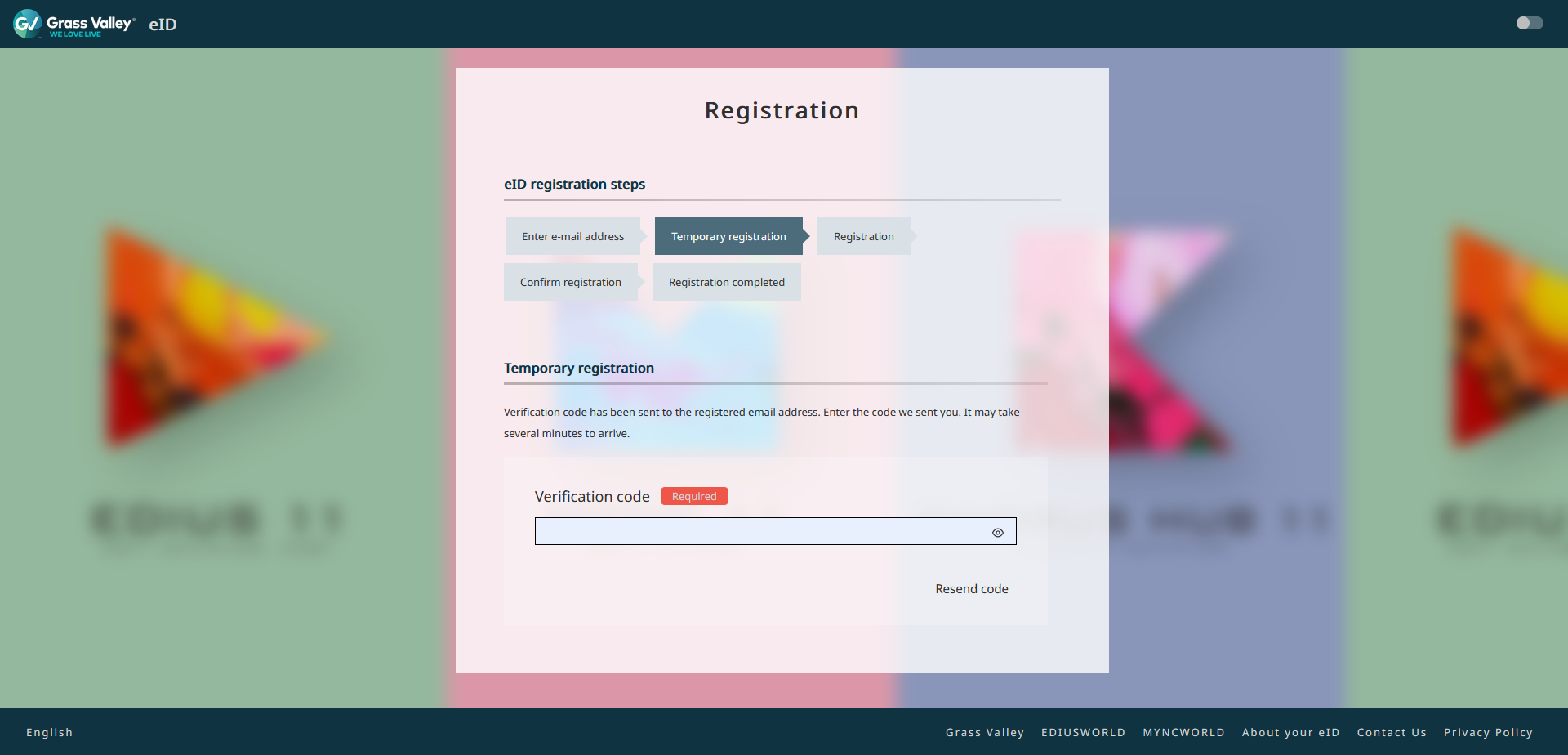
8. The registration web page will open. Please complete all the required fields.

9. Confirm your data by clicking on the [Confirm registration contents] button.

10. Complete the registration by clicking on the [Registration] button. If you want to revise a field, click on the [Back] button.
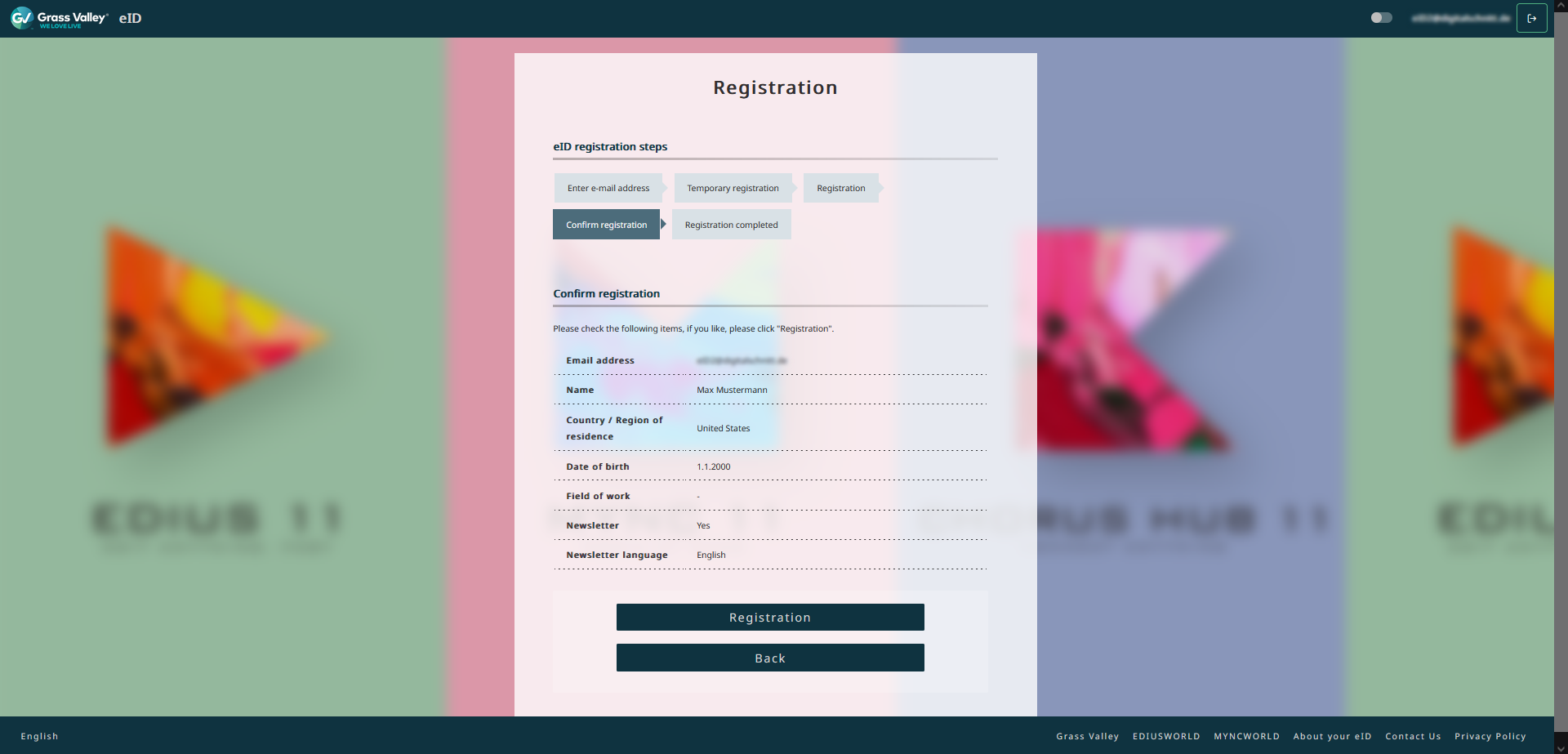
11. The eID registration is now completed. A confirmation is also sent to you by e-mail.

12. You can now use EDIUS 11 with your registered eID.
Type in your e-mail address in the field [E-mail], and your password in the field [Password].
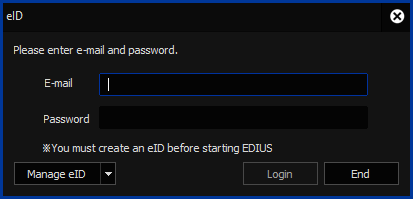
Next you will be asked to type in your EDIUS 11 serial number and in case of an upgrade also the serial number of the previous EDIUS version. Now you can start working with EDIUS.
To view the status of your EDIUS license activations please log in with your e-mail address and password online on https://id.edius.net. You can also always check your submitted information and make any amendments thereto by clicking on this link.
Trial version
The following steps are only necessary when requesting a serial number for a trial version:
13. Log in via https://id.edius.net with your eID.
14. Click on [Download] in the left menu and choose the desired version (Pro or Workgroup).
15. Click on [Download].
16. You will receive an e-mail with the serial number for the requested trial version. Please go to step 12 in order to activate the license.
For further information and support, please get in touch with your EDIUS reseller.









